How do I add an email package to Darkroom Core?
Video
Documentation
First, you want to add your email account to Darkroom.
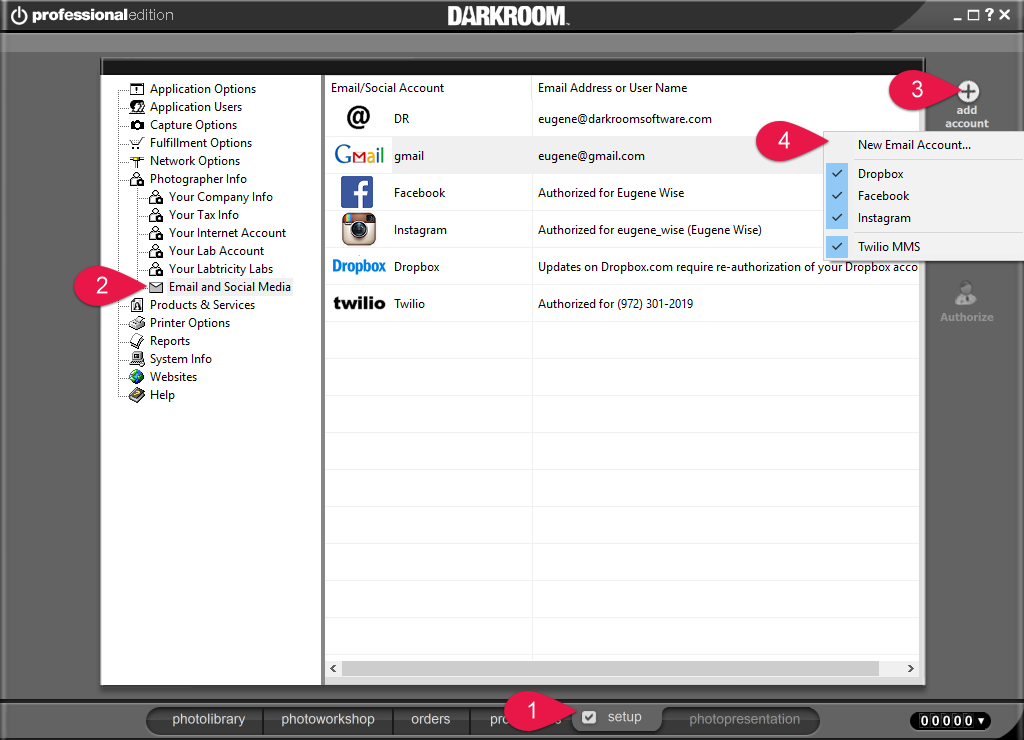
Be sure to test the account to ensure it is connected properly.
Next, add an email package to you package group.
and associate the Package with the email print item.
Click on properties to ensure the correct account is selected.
That's it! Your email package is ready to use
Related Articles
Using the Darkroom Email Server in Darkroom Core
Setting Up an Email Package Using the Darkroom Email Server 1. Under Setup>Photographer Info>Email and Social Media, click add Account. 2. Select Darkroom Email. 3. Update the sender Name and Reply address . 4. Create a new package. 5. Click Add ...Twilio Setup - Core 9.2 or higher
You will need to log into your Twilio(use the steps below) and Dropbox account in the Setup tab. see screenshot below Here is a link to signup with Twilio. https://www.twilio.com/login To add your Twilio account to Darkroom follow these steps. 1. Go ...Darkroom Pro, Core & Assembly 9.1 Downloads and Release Notes
Please note that version 9.1 of Darkroom Core and Pro is no longer supported. Version 9.1 was replaced by version 9.3 in 2020. Due to changes in Windows OS and hardware (computers, cameras and printers) it is advisable to upgrade to 9.3. Find out ...Darkroom Pro, Core & Assembly 9.2 Downloads and Release Notes
Build 9.2.2405 (04/02/2021) Core 9.20.2405 Pro 9.20.2405 Assembly 9.2.2405 Added US Mobile carriers list for email to sms option Build 9.2.2402 (03/10/2021) Core 9.20.2402 Pro 9.20.2402 Assembly 9.2.2402 Fixed An issue logging into a Dropbox ...Saving print to your computer using a package - Darkroom Core
(1) With your package group selected in the Setup tab, click Add Package. (2) Give the package a name. (3) you can check the option for quick print so that it processes a little faster. (4) Click Add Local Print Item (5) Select the Digital Delivery ...