Exporting a Email/Phone List From an Event
After an event has concluded you can export a list of all the phone numbers and email addresses entered via the Wrap Up menu. Saving the file as a CSV file should allow you or your client to import the list into a contact manager for marketing purposes.
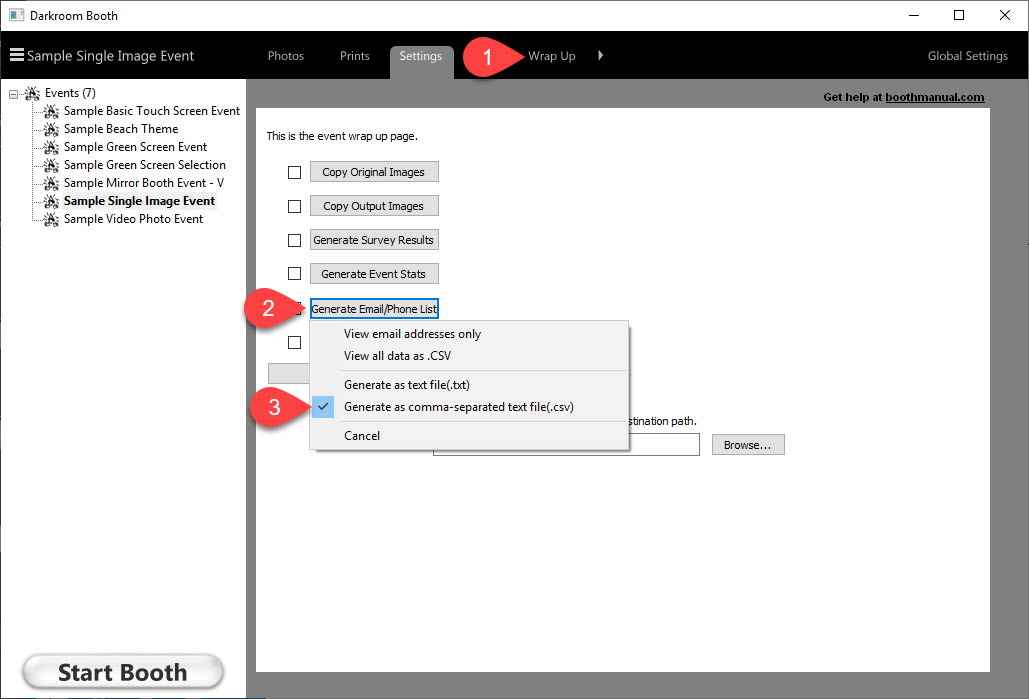
Related Articles
How do I update the carrier list for Photo to Phone?
Discontinued Option The carrier selection option is no longer supported by Darkroom Software as most carriers now block this method of sending SMS messages Darkroom Phone is now included with a current maintenance and is recommended for most users. ...Adding a 3rd Party Email Account
Darkroom Email is now included with a current maintenance and is recommended for most users. Learn More About Darkroom Email! Begin by setting up your send account in the global settings section. For more information on that go to Email Accounts. ...Troubleshooting Photo to Phone Issues in Darkroom Booth
What Option are you using? Darkroom Phone | Twilio | Email (carrier selection option) Video Darkroom Phone Do you have a current maintenance plan? A current maintenance plan is required for this option. What is the status in the Session tab? If the ...Getting Started with Darkroom Booth - Webinar 2/15/2022
Getting Started 1.Installing, Updating and your Maintenance Plan Download Darkroom Booth Licensing and Maintenance 2.Quick Start Setting up Camera Printer and Email Quick Start Guide Camera Settings Adding a Printer Adding a Gmail Email Account ...How do I set Photo to Phone using Twilio
Darkroom Phone is now included with a current maintenance and is recommended for most users. Learn More About Darkroom Phone! 1. Copy and paste you SID from your Twilio account. 2. Copy and paste you AuthToken from your Twilio account. 3. Select your ...