Adding a 3rd Party Email Account

Darkroom Email is now included with a current maintenance and is recommended for most users. Learn More About Darkroom Email!
Begin by setting up your send account in the global settings section. For more information on that go to Email Accounts. Next, in the main settings tab Check the box for email. The Options button allows options for file size and information that is added to the email like your company name, website, contact info, etc. This information can be in text form or HTML. If an internet connection is not available at your event the emails will wait in a queue until one is available and then they will be sent.
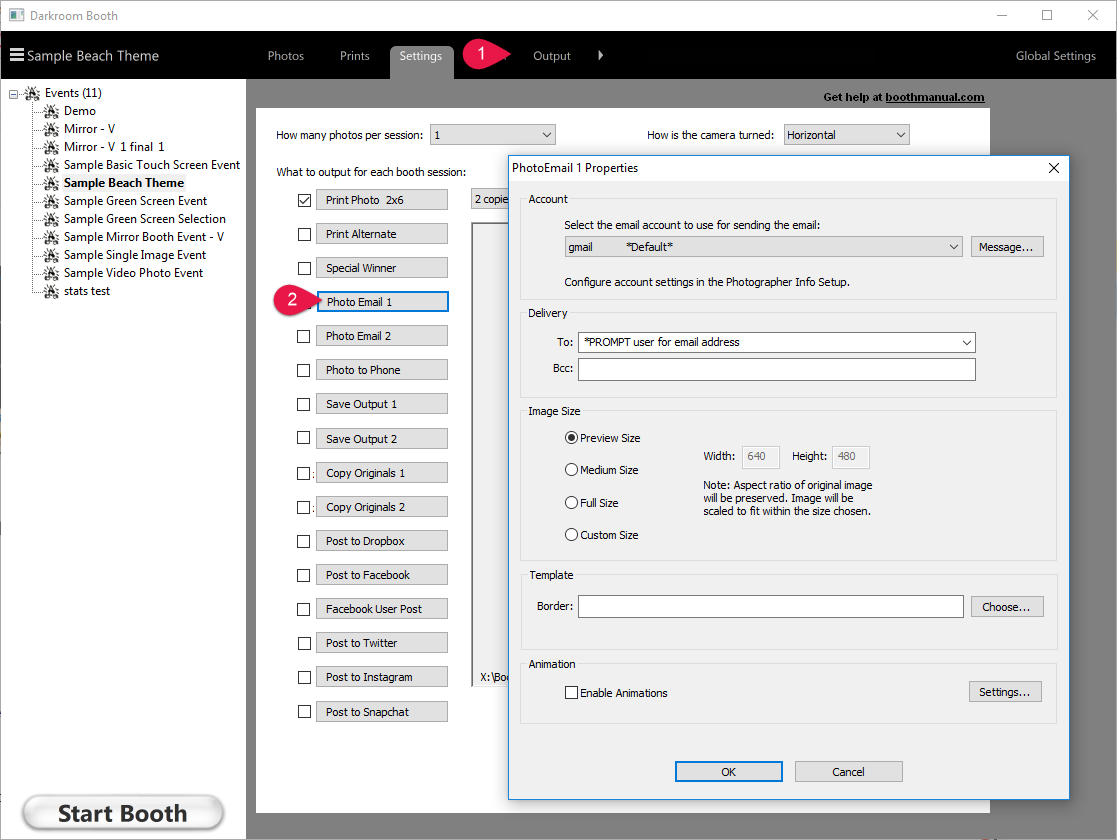
Gmail
For G-Suite Accounts:
Authenticate into your
admin panel at admin.google.com. Choose the Security Icon. Google calls
the setting 2 Step Verification or 2SV, which you'll see at the top of
the basic admin list inside security settings. Make sure the checkbox
for “Allow users to turn on 2-step verification” is selected.
For Gmail users using the less secure apps option:
Please note that after May 30 2022 Gmail will no longer allow the less secure apps option.
We recommend switching to the App password options as soon as possible to avoid interruption.
First, you will need to enable 2 step verification in your Gmail security settings.
Then add an app password specifically for Darkroom Booth.
Yahoo Mail
Related Articles
How do I change the email message in Darkroom Booth?
Here is a quick video on how to change/edit the email message that is used when sending an email from Darkroom Booth. Adding HTML to the Email Message You can use html code in you email message that you send from Darkroom Booth. *Note- This article ...Adding a Gmail Account to Darkroom Booth
Darkroom Booth supports OAuth Authentication for Gmail in build version 3.01.1320 or newer. You can add your Gmail account, in Global Settings>Email and Online Account, by click the add account button and selecting Gmail.Troubleshooting- My Emails are not sending from Darkroom Booth
Step 1 Is you email account testing "Okay"? Email Setup Guides Many email services have a security option that must be enabled in order to connect to Darkroom. Choose your service provider below to find out how to enable this option. Darkroom Email ...Dropbox Setup
Due to an update from Dropbox this option requires Download Booth 3.0.943 or higher. Dropbox can be used to store images after each session to give to the client after the event. You can authorize a Dropbox account in the Global Settings section ...Email Setup