Why Are My Images or Live View Black and White?

Darkroom Booth | Documentation | Troubleshooting Guide
You can use Ctrl+C to switch to Color. These keyboard shortcuts can be found in the controls tab.
You can also add a "Color and Start" button to screen template so that is always switches to color before it starts the session.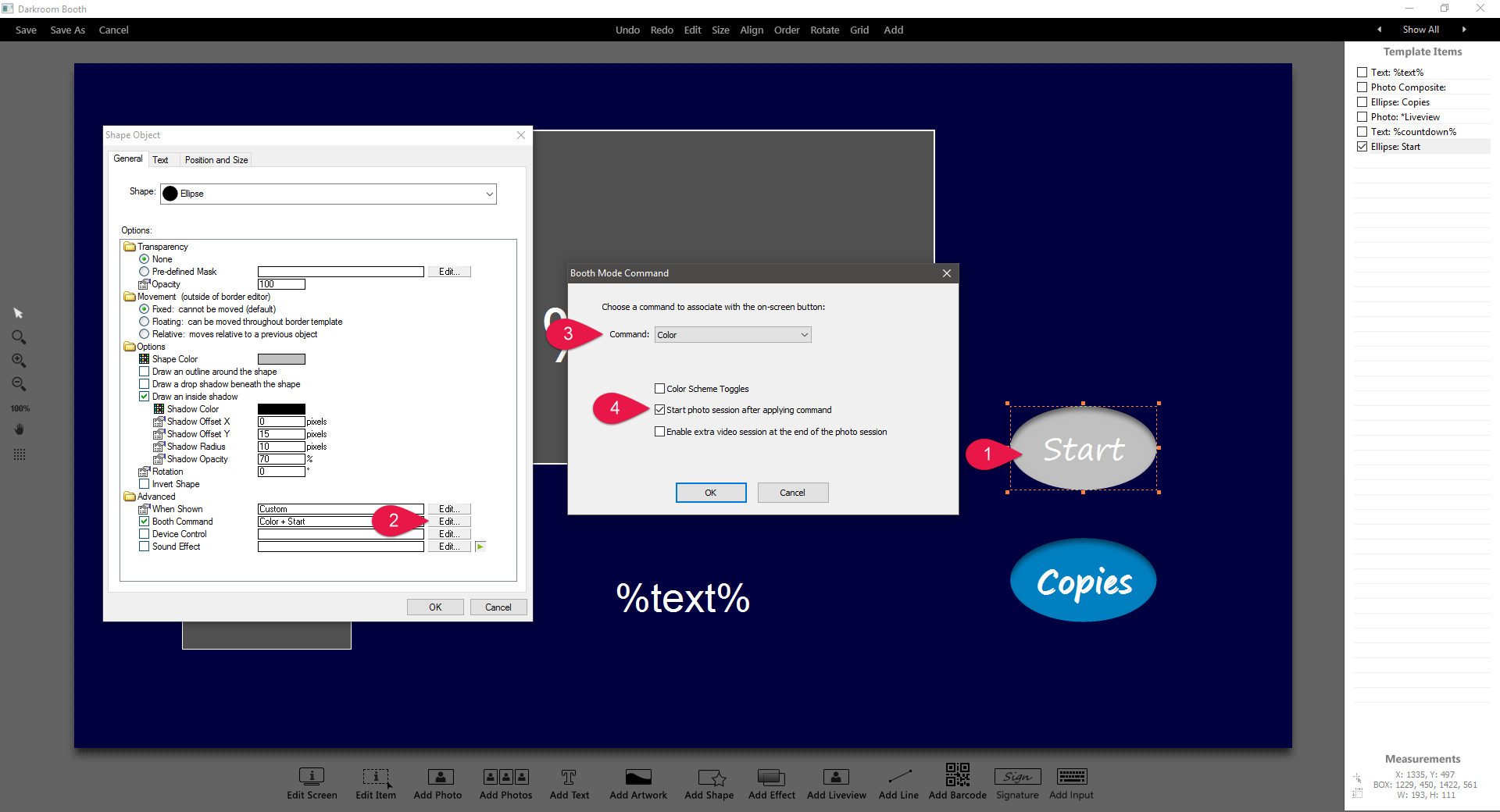
Related Articles
How do I switch between color and black and white?
Darkroom Booth | Documentation Keyboard shortcuts You can also switch between color and black ...Settings > Live View
1. Check this box to enable live view if you are using a webcam or an SLR that supports live view. Options include, when live view shows or if live view pauses and for how long. You can also set how the camera is turned and if you want it mirrored. ...Dark Live View on my Canon Camera?
Darkroom Booth | Documentation | Trouble shooting Guide Issue: If your prints are ...How do I setup B&W photos with color accents?
Black and white background with color subjects. view the screenshot below the image to see how this is done. Add an effect object set to grayscale in front of the background and behind the subject. Color background with B&W ...The liveview does not work
Darkroom Booth | Documentation | Troubleshooting Guide First, make ...